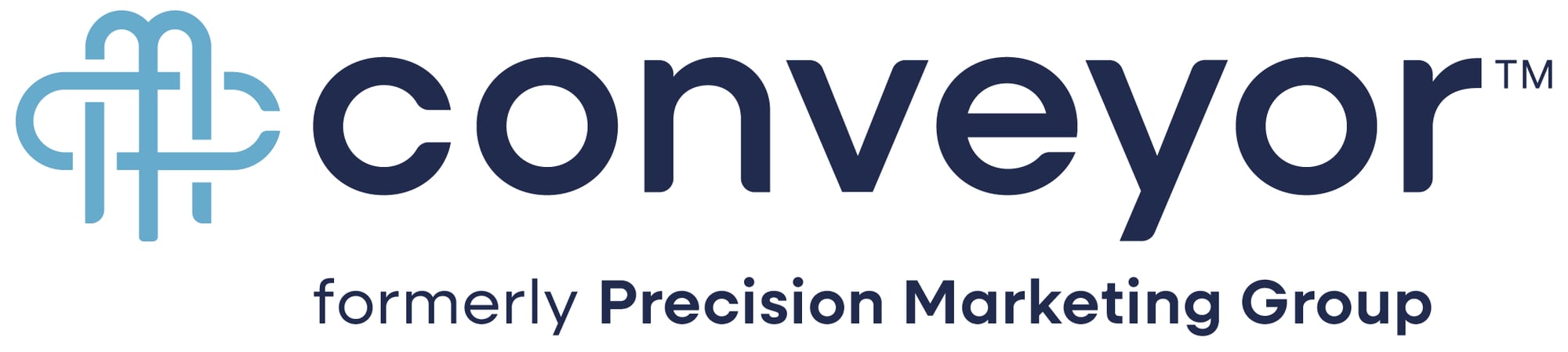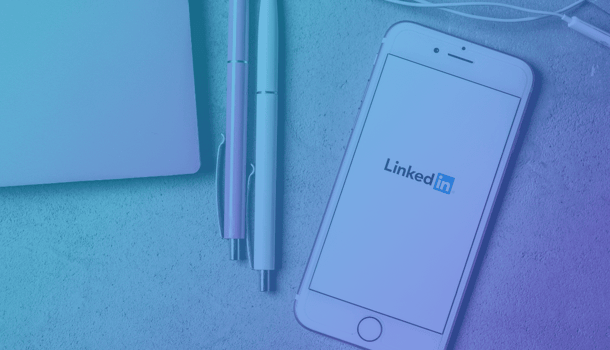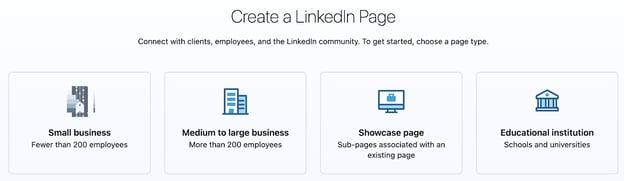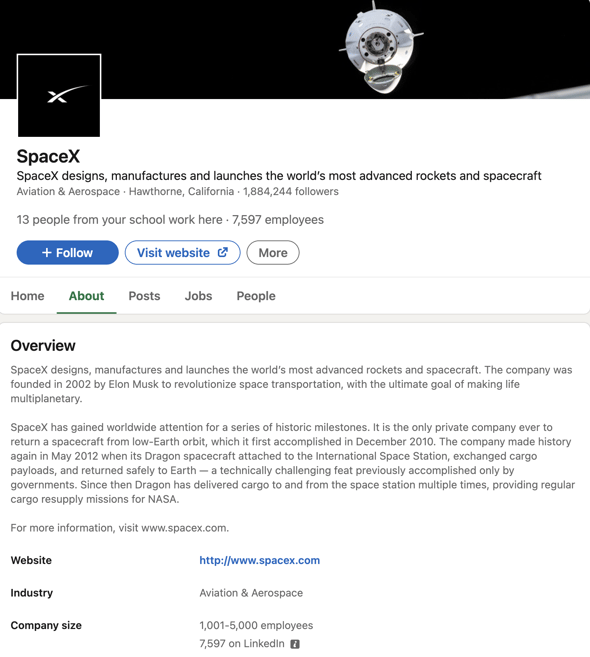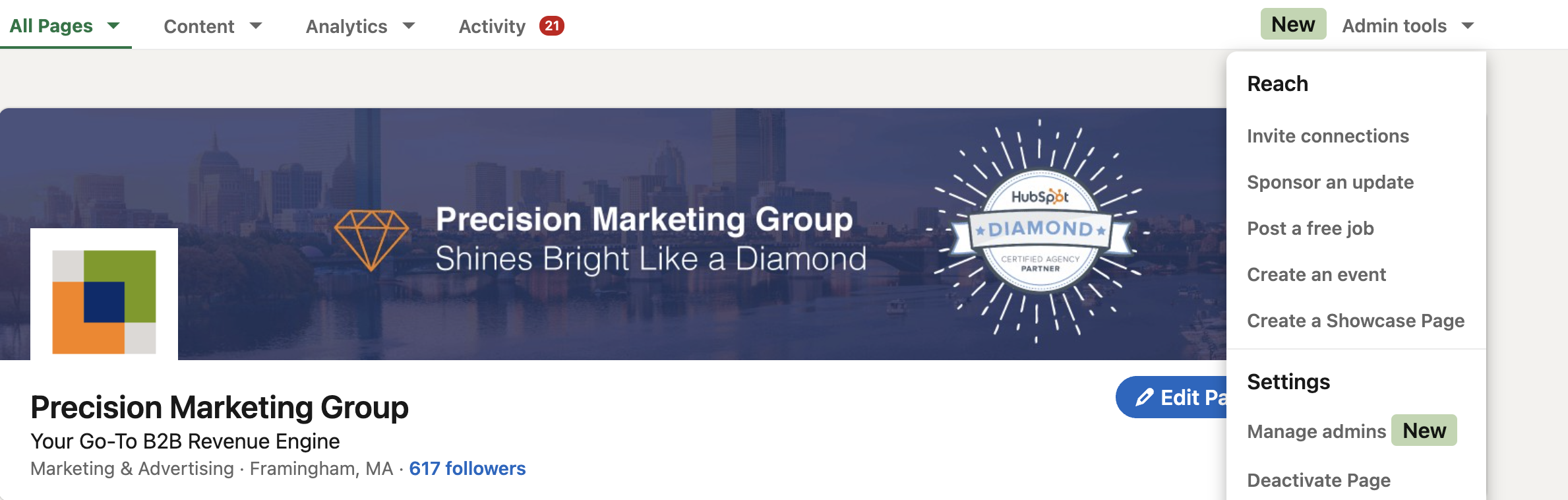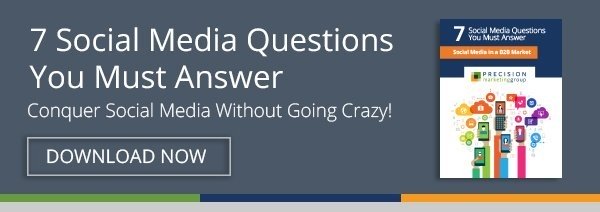The question is no longer, "Do we need a LinkedIn company page?"
There used to be a conventional train of thought, "Well, we have a website with all of our pertinent company information, AND we are already using Facebook and Twitter. How many social platforms does our company actually need? Is our audience on LinkedIn? Is a company presence on LinkedIn that important?"
If the last ten years have taught us anything, it's that LinkedIn is here to stay. If your company doesn't have a profile set up, keep reading. If your company has an old or outdated LinkedIn page, keep reading. First, we'll start with how people are using LinkedIn for professional use, and how companies use LinkedIn for B2B Marketing:
How are people using LinkedIn?
The professionals of the world are using LinkedIn to:
• Connect with colleagues
• Research and explore companies, products and services
• Find resources
• Learn about job opportunities
• Gather information
• Prospect
• Strengthen relationships
• Increase visibility and credibility
B2B Companies are using LinkedIn to:
• Communicate the story of their company
• Provide an overview of the business
• Showcase products and services
• Engage with LinkedIn members
• Strengthen relationships with their audience
• Generate leads
• Hire employees
Why should you have a LinkedIn Company Page?
Nearly 80% of LinkedIn members want to connect with the companies in their lives. By tailoring your conversations with members according to their professional interests, you’ll improve your brand’s image and fuel purchase intent for your products and services. If you decide not to create a company page on LinkedIn, then your business will miss out on the chance to connect with prospects looking for what you have to offer.
Still not convinced? Take a moment to consider personal profiles on LinkedIn. Do you know anyone with a personal profile on LinkedIn? Of course you do. You and your employees (past and present) are listing your company as a place of employment on personal LinkedIn profiles.
While browsing profiles, many LinkedIn users will click on your company name. The user will then be directed to your LinkedIn company page – that is, if you have a company page – NOT your website. So if you want to have access to the world’s #1 professional social media platform, increase your company’s visibility and credibility, strengthen relationships, and generate leads – then yes, you ABSOLUTELY should have a LinkedIn company page.
Now that you understand and—hopefully—agree that it’s imperative to have a LinkedIn company page, we will outline how to maximize your company’s presence on LinkedIn.
In this blog, we will follow this model, providing you with helpful hints, tips, and guidelines for setting up your company page on LinkedIn and maximizing your company’s presence on LinkedIn. While this article focuses on an organic approach to B2B LinkedIn marketing, we invite you to take a look at our B2B social media resources for more information on LinkedIn Advertising, Sales Navigator, and more.
1. Establish a Company Presence
We’ve covered why you should establish a company presence on LinkedIn. In this next section, we will outline how to set up your company page. To create a company page, you'll need the following:
- You must have a personal LinkedIn profile.
- You must be a current employee of the company with a company email address (example: jane@janecompany.com), which must be added and confirmed on your LinkedIn account.
- Your current position at your company must be listed on your personal LinkedIn profile in the Experience section.
- You must have several connections in the LinkedIn community. LinkedIn will NOT allow a user to create a company page if they only have one or two connections.
- Your personal LinkedIn profile must rank intermediate or all-star. (LinkedIn measures profiles by the amount of content added – the more complete your profile, the stronger your profile ranking.)
- Your company’s email domain must be unique to your company.
Once you check off these steps, you are official! Now let’s add that company page.
How to Create a LinkedIn Page for Your Company
- Click on the ‘Work’ icon in the top right corner of your LinkedIn homepage.
- Click the ‘Create a Company’ page.
- Select the page type you’d like to create.
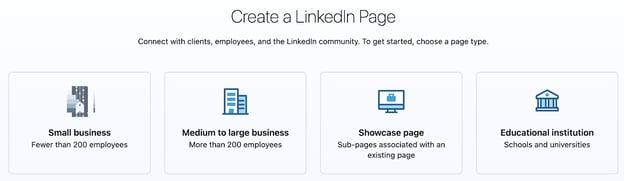
- On the next page, you’ll enter information regarding your page identity and company details.
- Check the verification box to confirm you have the right to act on behalf of the company in for which you are creating a page.
- Click ‘create’ to start building your page.
Editing a Company Page
On this page, members will:
• Discover a high-level overview of your business and its mission
• Read your company updates, including blog posts, press releases, industry news, product launches, etc.
• Determine which members of their network are connected to your company
Tips for filling out the fields on your company’s home page
After choosing the language for your company, the next step is to create a company description. The company description requires you to provide a keyword-rich, effective representation of your company. This description should be 1-2 paragraphs long and summarize the following for LinkedIn users:
• A high-level overview of your business
• Your company’s vision
• Your company’s value proposition
• Areas of expertise
Company Page Admins
This section allows you to designate other company members to have administrator access to your company page. Consider carefully limiting access to only those employees that will play an active role in updating the page.
PMG Tip: Although we suggest limiting administrator access to your LinkedIn company page, we do also strongly advise giving administrator access to more than one employee; preferably two or three.
Recently, a client of ours could not access their company page because the employee who set it up left the company and her email address was no longer valid. For security reasons, LinkedIn would not allow the company to start a new page until the old page was deleted, but only admins could delete the old page. It took many frantic days of research to learn that one of the company partners was a page administrator, and he was able to log in and grant access to the marketing department. Long story short, it’s essential to ensure that more than one employee holds the keys to the car.
LinkedIn Company Page Image Sizes
Not to be confused with your logo, the image is meant to welcome users to your LinkedIn company page. Choose a photo that pops and that reflects your business and your brand. According to Hootsuite, homepage image requirements for LinkedIn are:
- Company logo size: 300 x 300 pixels
- Page cover image size: 1128 x 191 pixels
- Life tab main image size: 1128 x 376 pixels
- Life tab custom modules image size: 502 x 282 pixels
- Life tab company photos image sizes: 900 x 600 pixels
- Square logo: At least 60 x 60 pixels
Add Company Specialties
Note: Although LinkedIn provides space for 20 specialties, it doesn’t mean that you must use all 20. It’s better to list three or four keyword-specific specialties that you want to rank for than to fill up space with generic terms.
- Company Type
- Company Size
- Year Founded
- Number of Employees
- Address
Take SpaceX for example:
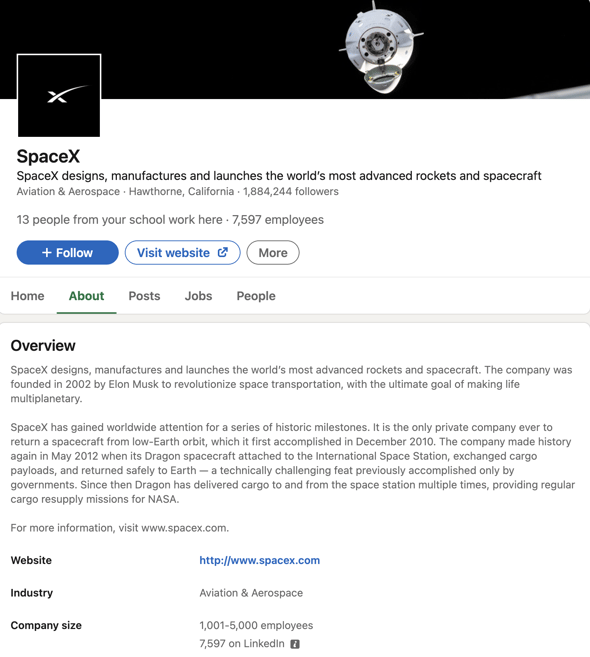
When users land on your companies page, they'll not only see information about your company as described above. They'll also receive personalized information on their connection to the company, how many personal connections work at your company, and employed fellow Alumni from their college or university.
Create Showcase Pages Linked to Your Page
Showcase Pages are niche pages stemming from your main company page and aim to:
• Highlight specific products or services your company offers
• Spotlight a company brand or business unit
• Market to specific buyer personas and target audiences
• Promote company initiatives and projects
• Create a customized page for a particular campaign or event
• Provide a Q&A forum or outlet for product training
To create a showcase page, click "Admin Tools" from the dropdown menu in your Admin View.
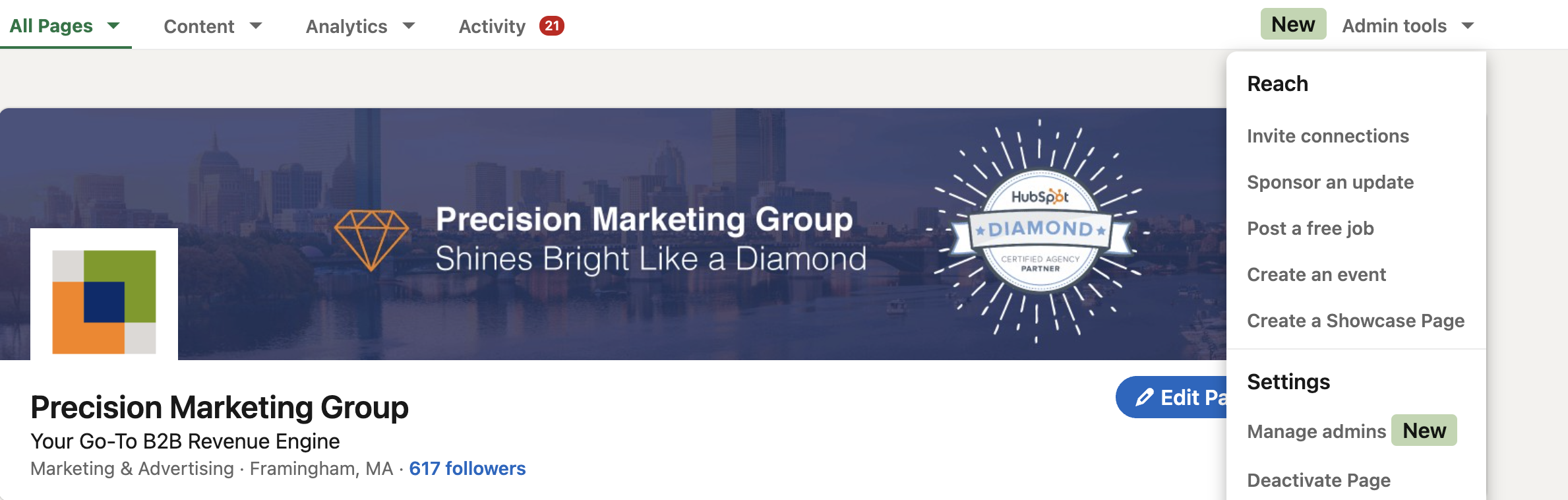
Step 1: Choose a page name and administrator. The page name must be different than the main page, as it’s used to create a custom URL. When possible, keep SEO (search engine optimization) in mind when naming your Showcase Pages. You will have the opportunity to edit the page name and add page administrators if you see fit.
PMG Tip: Let SEO drive this step. If you are a landscaping company, for example, and one of the services you offer clients is landscape design, don’t spend a lot of time trying to come up with a fancy name for your Showcase Page. What familiar keywords will your user search for when looking up your products and services? “Landscape Design” is a perfectly acceptable page name. If another company has already taken the keyword phrase or page name you would like to use, try coming up with a long-tail or plural version, changing word order, or adding a company acronym to it.
Step 2: Write a Showcase Page description. Use keyword-rich descriptions, leading with a strong opening sentence peppered with your keywords when possible. You only have 200 characters (minimum 75) to work with, so make them count!
Step 3: Add an image representing your Showcase Page niche (974 x 330 pixels; PNG, JPEG, GIF; no larger than 2 MB). Also, include your logo again!
Step 4: Choose an industry. It’s important to know that LinkedIn members may search for your products and services based on these criteria, so choose the most suitable category.
Step 5: Add a URL that directs viewers to a relevant page on your website. Use this to link members to a page on your website where they can learn more about this particular initiative or segment of your business. Consider directing users to landing pages on your website for content like eBooks, blogs, guides and white papers to maximize lead generation.
Step 6: Add Featured Groups. You may choose up to three featured groups for which one of your Showcase Page admins is a member or admin.
Step 7: Create content for this niche community. The Showcase Page content is displayed in a two-column feed design below the header section. Of course, make sure what you post on your Showcase Page is specific to the page’s theme. Your Showcase Page followers choose to keep tabs on a targeted segment of your business, so ensure that all information is pertinent to their interests to generate social activity and support!
Click “Publish” and repeat the process for each company segment or initiative you would like to showcase from your LinkedIn company page. You can create up to 10 free Showcase Pages.
Now got a flashy home page and equally impressive Showcase Pages! You’ve created a beautiful social platform for your company. Now, it’s finally time to share your work and get out there and get some followers.
“But wait, what’s the best way to do that? Who do I tell, and how do I tell them?”
We’re so glad you asked.
[Back to Top]
2. Attract Followers
To engage with LinkedIn members, and create and strengthen relationships, you will first have to attract followers to your LinkedIn company page.
Tip 1. Use Employee Advocates
To begin attracting followers to your company page, the best place to start is with your employees. Encourage your employees (and sales reps, if applicable) to drum up some quality followers for your new company page. To get started, they need to:
- Complete their personal LinkedIn profiles and include your company as their present employer.
- “Follow” your company page.
- From here, employees can add the company page URL or “Share on LinkedIn plugin” to their email signature.
- Send an InMail (LinkedIn’s message system) to all of their connections, asking them to follow your company page on LinkedIn.
PMG Tip: Provide your employees with an example of the message you would like for them to share with their network. In this message, including the types of value-added information you will be sharing with your followers. Remember to make this invitation all about the user and the value they will receive by following your company on LinkedIn.
Tip 2. Announce Your New LinkedIn Company Page Through All Available Channels
• Website
• White papers and other content
• Existing social media accounts
• Newsletters and email communications
Tip 3. Follow Them and They Will Follow You
If you follow a business on LinkedIn (a client’s organization, for instance), people from those companies are much more likely to follow yours. Follow and engage with the LinkedIn company pages of your:
• Existing and previous customers
• Prospects
• Vendors
• Industry publications
Like, comment on, and share their posts with your network. Consequently, they are likely to follow you and reciprocate the likes, comments, and shares with their network. This is social media, after all!
[Back to Top]
3. Engage Followers
You’ve put a lot of effort into creating a masterpiece. A LinkedIn company page that tells your company’s story provides an overview of your business and showcases your products and services. And then, sure enough, the followers trickle in. But don’t stop there! Many companies put so much effort upfront into creating their page and gaining followers, but then they drop the ball when engaging, connecting, and strengthening relationships.
‘Setting and forgetting’ your LinkedIn profile doesn’t do the trick in today’s day and age. Fuel and nourish those relationships by providing them with resources based on their professional interests and their needs and wants. In the process, you have the opportunity to gain trust and build brand awareness and recognition.
Company Status Updates
The Company Status Update toolbar is located at the top of your home page. Click the ‘Me’ icon at the top of the page, followed by “View Profile.’ From here, you will scroll down to the experience section and click the ‘edit’ icon next to your company name.
This is the tool you will use to share updates with your followers. Recent updates will appear on your home screen, and they will also be streamed into your followers’ newsfeeds. As a general rule of thumb, when posting updates, ask yourself if it is an update you would personally want to receive. If yes, post away. If no, don’t waste your follower’s time. Remember that your goal is to add value, not to post updates just for the sake of it.
Guidelines for Posting Status Updates
Post relevant content- Identify and target your ideal customer persona and post content based on that research.
Timing- Try to post at least once each business day to increase your chances of reaching your audience during the workweek. Also, posting in the morning increases the opportunity for engagement. However, it’s good to experiment and see what works best for your company. Each business and audience is unique. As for the length of a post? Keep it simple. Write an attention-grabbing sentence or two to pique curiosity and include links to relevant content.
Photos and videos- We live in a visual society. Include pictures and videos in your posts whenever possible. According to Hootsuite, LinkedIn posts with images get 2x higher engagement than those without.
Types of Things to Post:
• Industry news
• Invitations to attend webinars, events, conferences, trade shows
• Press releases
• Blog articles
• Company updates
• Product updates
• Links to relevant industry content and news, including articles, blog posts, events, etc.
[Back to Top]
4. Amplify Through the Network
You are now attracting followers. And you are engaging the followers you have. But what about the rest of the 700M+ LinkedIn members? How are you going to reach them? It's all about shareability.
Recommendations by friends, colleagues, and connections are a significant way that we get our information today. Sure, we can – and should – do our own research, but recommendations often jump-start that research. When you share content that is so valuable to your followers that they like, share, or comment on your post, that post will reach their entire network through LinkedIn newsfeeds. And if their connections also like, share, or comment on your post. And if their connections also like, share, or comment on your post, it will reach their newsfeeds.
Magnify Your Reach
LinkedIn’s recommendations for making your content shareable:
• Encourage your employees to like and share your content with their connections.
• Ask questions and ask followers for feedback. It’s important to remember that LinkedIn is a social media platform. People like to have the opportunity to be social. Engage them by asking them questions. Their responses (and your question) will appear in their newsfeed as well- further amplifying your company's reach.
• Link to “best of” lists that focus on your industry. Remember to add a comment about why you are sharing this and how you think it will benefit your followers in similar spaces.
• Post interesting and relevant videos. Studies show that videos are attention magnets and ensure the highest probability of magnifying a company’s reach. Just remember to keep it relevant. No need to share People Are Awesome just because you think it’s awesome. (It is awesome, by the way, but has nothing to do with this paper either!)
• Monitor online social conversations. Stay abreast of popular industry blogs, articles, and other social conversations. Post the content you feel will be most relevant to your audience and share your feelings about the piece with your audience. Do you agree with what the author says? Do you disagree? Why?
• Encourage amplification off-site. LinkedIn plug-ins are available to help build apps for a professional audience. Use the LinkedIn Recommend plug-in on your website and your blog. Utilizing these tools allows users to recommend your product or service to their entire network with the push of a button.
[Back to Top]
5. Final Step: Analyze and Refine
As with any successful marketing effort, measuring your performance will lead to your LinkedIn company page’s future success. LinkedIn recommends establishing goals for growing your follower community, getting to know your followers, measuring lead generation and follower conversion, and setting engagement targets as critical steps to tracking progress.
Maximizing your company presence on LinkedIn won’t happen overnight. As with any relationship, you must research, prospect, explore, connect, nurture, engage and communicate. Alter. Modify. Tweak. Your relationship with your company page is what you make of it. Use it to its fullest capacity and have fun with it. It is meant to be social, after all!
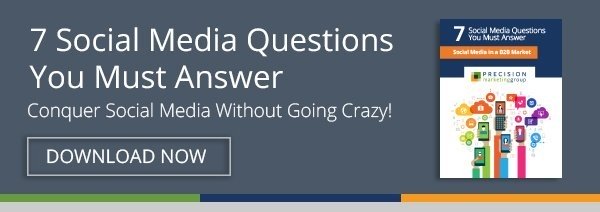
Could your company benefit from some great marketing? Precision Marketing Group, LLC offers top-notch outsourced marketing services to B2B organizations, focusing on inbound marketing that drives qualified leads. As a HubSpot Certified Diamond Partner, PMG has the capabilities to serve its clients with the absolute best in integrated marketing strategies and services that deliver real business results.
Of course, our team of experts enjoys providing B2B marketing strategy and execution to companies of many different sizes and types. Mixing it up keeps life interesting! That said, we’ve found our sweet spot to be teaming up with privately held businesses with a complex sale – most often, companies in the manufacturing, technology, AECs and professional services industries.
[Back to Top]