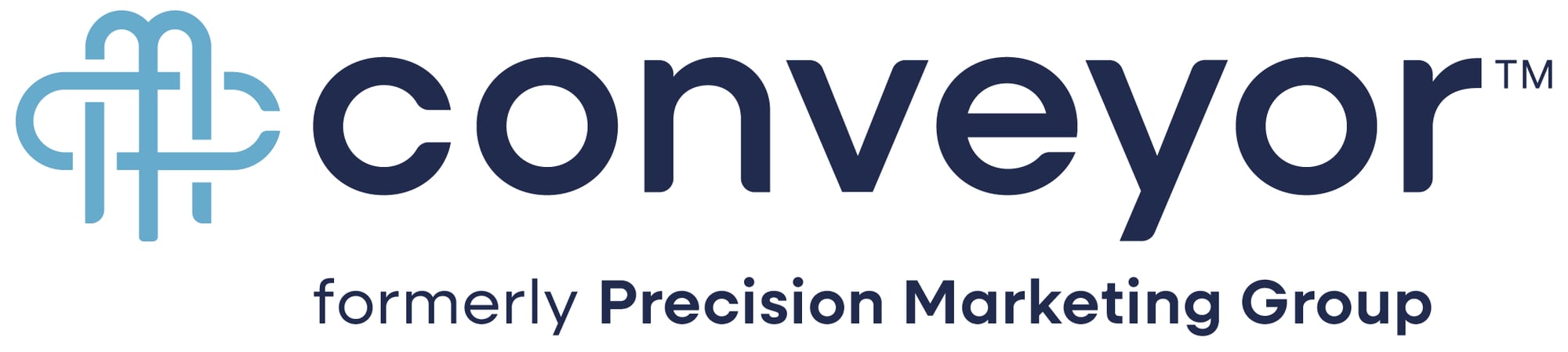Have you been tasked with managing your company's HubSpot portal? That's a big job, but it starts with getting your portal organized and streamlined.
If you're reading this post, chances are you’re chomping at the bit to start organizing your HubSpot portal. Whether it's 50+ copies of your logo in HubSpot Files or dozens of cloned landing page templates in your Design Manager, a messy, unorganized portal causes headaches.
A disorganized portal can affect a significant of your daily operations as well:
- A Lack of Clarity Around Your Data - Clean and relevant data is the golden ticket for all of your work. It not only shows that marketing efforts are working best and best understand the story your data is trying to tell. If not, you could be missing out on the quality leads you need to grow your business.
- Branding Issues - When your staff chooses old templates for emails, landing pages, and more you’re at risk of causing brand - or compliance - nightmares for your company.
- Scaling Issues - If you only have one copy of your logo, it's easy enough to replace that file anywhere it exists when you go through a redesign. But if you have hundreds of logos in different sizes, variations, and locations, you might instead find yourself spending hours and hours replacing content that could have taken 15 seconds. This also applies to other global areas like headers, footers, site menus, default modules, and more.
- Wasted Time, Money, and Effort - Sorting through hundreds of files, templates, and modules is — as you know — not a strategic use of your time. If you can't find what you're looking for right away, you may end up outsourcing or designing a new one.
If you've inherited an existing account or are starting from square one, it can be hard to know where to start. With so much interconnectivity among landing pages, CTAs, links, images, and more, pulling one thread before another can cause broken links and poor user experiences.
Having a clear organization strategy before you dive in is critical to only figuring out the correct order to clean up your assets, but plan for scalable growth in your HubSpot account. In this article, we’ll review all of the best practices to help you get started.
What is the Ideal Order to Clean Up Your HubSpot Marketing Portal?
- Properties
- CRM
- Integrations
- Workflows
- Other Key Areas
We’ll unpack the logic behind this order and the exact steps below. Or, jump to that section now.
What is the biggest challenge when organizing your HubSpot portal?
Everything in your HubSpot portal is connected. That’s part of the reason why using the software is so integral to closing the loop on your company’s marketing strategy.
But it also can make asset cleanup very tricky.
The minute a contact is uploaded, they can be nurtured through social media, email, blog posts, and various website pages. The logo you upload in Website Settings is the logo they will see on your website and any emails you send from HubSpot. The footer used in your home page Global Group may appear on 50+ other pages.
This means you can’t just log in and start deleting content. Especially if your portal has been active for more than two years, or you have multiple employees working within HubSpot.
Deleting one logo could delete every logo used across the site– just like deleting one contact may delete all of its history in your integrated CRM.
How to keep your Marketing portal organized
The first and most crucial step is to determine a naming convention for your content, which will make it easier to search for and organize.
How to develop a HubSpot content naming convention
Here are some example guidelines you can use for your marketing content in HubSpot.
|
Content Type
|
Suggested Naming Convention
|
Example
|
|
Campaigns
|
Campaign Name - Campaign Start Date
|
Manufacturing Leads Campaign - Q1 2020
|
|
Landing Pages, Nurture Workflows
|
Campaign Name - Content Name - Publish Year
|
Manufacturing Leads Campaign – The Ultimate Assembly Line Efficiency Checklist – 2020
|
|
Nurture Emails
|
Name of Nurture Campaign (or Workflow) - Email # in Sequence
|
Cold Leads Nurture - Email #2
|
|
Lists, Internal Workflows, One-off Marketing Emails
|
Highly Descriptive Name - Consider Adding Date
|
Manufacturing Newsletter - May 2021
|
|
Templates, Modules, and Folders in the Design Manager
|
Page Name - Year
|
Homepage - 2020
|
|
Global, Region, or Language Standards
|
Country Code - Language Indicator - Name of Content
|
US - EN - Manufacturing Leads Campaign - Q3 2020
|
This naming convention is specifically designed to enable easy search in each tool. Finding your assets faster makes your life a lot easier 6-12 months from now.
Use HubSpot Folders for Content Management
Folders are available for several key areas of HubSpot including website pages, landing pages, emails, workflows, and more. Folders can help you:
- Organize your content by importance or by key processes. For example, you may want to keep all of your critical back-end automated workflows in one folder. You may also want all of your automated internal notifications in one folder.
- Organize your content by campaign so you can see everything you have live for a particular offer or campaign in one place
- Organize your content by country, region, or ownership so that you can set key permissions to certain segments of content in seconds.
PRO TIP: Archiving content is a great way to move content you're not using — but aren't ready to delete just yet — out of your main content areas. However, we strongly recommend adding the naming convention [ARCHIVED] to the beginning of your internal content name.
Why? Later on, when you go to delete files, modules, etc. you will be able to see whether they appear on live or archived content by having the term "archived" in your content name.
How to review and clean up your HubSpot Marketing assets
1. HubSpot Property Cleanup
One of the most important steps is to audit some of your backend materials. To do so, you’ll need to identify property duplicates, properties which will no longer be used, and those that should and should not be used in forms, workflows, and integrations. While this may seem pretty straightforward, this step can be the most difficult to get right. So, you’ll want to make sure to take your time and/or enlist an expert partner to help you out.
Before getting started, it's a best practice to export your entire property history and import it into your file manager for safe keeping. This ensures data integrity in the event that you delete something that turns out to be critical down the road. The easiest way to do this is to:
- Make a list of all contacts
- Select to export
- Select all properties
- Export as CSV
- Add to HubSpot Files for safekeeping
Once you have your export, it's time to remove your unused properties. Then, merge highly related properties together to get the most value from your database.
We highly recommend taking this time to determine which properties should be available in forms, and which should not. This is especially important if you have custom fields you need your team to use instead of HubSpot default fields. To prevent confusion when building forms, you can decide what is visible in forms and what isn't.
Be careful to prioritize fields that are being used in your integrations - like to Salesforce or through other integrations and APIs.
2. Contact Database Management
Another top priority should be a contact database cleanup because most HubSpot customers get billed based on the number of contacts in their system. Before you get started, export your entire database before hitting the big red delete button. Follow these steps, and then import your .csv file to your HubSpot File Manager with a naming convention such as: HubSpot Contact Database – All Data / All Time – Date. This will allow you to access your raw contact information in the event you need to access it in the future. From there, you can then start cleaning up your database.
You should regularly remove contacts that have:
- Unsubscribed from all email content (or marked you as spam).
- Hard bounced from your portal (or globally bounced—which means they hard bounced from another HubSpot user's portal).
You may also consider regularly removing contacts that:
- Have not been active for 2-3x longer than your longest sales cycle. These contacts are highly unengaged and are not likely to reengage. Here's a great article on the importance of filtering out gray mail in HubSpot.
- Do not fit your target buyer persona(s)—for example, if their company size is too small, if they are a vendor or tried to sell you something, if they were searching for a job, etc.
Before deleting contacts, consider the following data loss implications:
- Form submission data
- Website visit information
- List membership data (e.g., information of them being part of static lists)
- Data from integrations (e.g., Salesforce, Wistia, GoToWebinar, SurveyMonkey)
- Lifecycle stage transition data
- Information about custom event completion
However, keeping contacts that you cannot market to (for the most part) is a waste of space in your HubSpot portal. Unless you're running advanced lead scoring AI and need to keep closed-lost contacts for reporting purposes, we recommend cleansing your portal of "unusable" contacts at regular intervals.
Deduplicating contacts and companies is a great way to save space and make sure you have strong data integrity. Here's a guide on how to audit and deduplicate contacts.
3. Review Your HubSpot Integrations
Now that your contact database is cleaned up and you have a strong idea of what properties are staying and going, be sure you take the time to review your integrations. Spend time reviewing:
- What integrations are currently active?
- How is data flowing between systems?
- Is this what you want? What can be turned off or removed?
- Do you have an account with Zapier? What Zaps are live?
If you utilize the HubSpot-Salesforce integration, it's time to review:
4. Clean Up Your HubSpot Landing and Website Pages
It's really important that you start by cleaning up your larger marketing assets before moving on to smaller ones like forms and follow-up emails. You never want someone to come to a page with broken assets. The best way to prevent that is to start from the top and work downwards.
Delete (or archive) content that is no longer providing value to your business. This article shows you how to evaluate your page performance so you can make strategic decisions about what to keep and what to remove.
Important note: as we mentioned above, if you archive your content, try adding the naming convention [ARCHIVED] to the beginning of your internal content name. This will save you so much time and effort later.
In general, we recommend redirecting archived/deleted content to a highly-relevant page as a fall-back. Especially if you've promoted the page heavily on social, in email, or if you have CTAs pointing to the content.
Consider where your offers appear on your site and in other live content.
You may need to remove references to your landing page from:
- Your website's resource center
- Your menu navigation or footer
- Your blog sidebar
- Your nurture campaigns or emails
- Your pillar page(s)
PRO TIP: While you are archiving or deleting landing pages, you may also consider deleting or archiving the follow up email that has been added directly to the landing page editor. This will save you time in step 7, email cleanup.
5. Consolidate Your HubSpot CTAs
Cleaning CTAs next is critical because you don't want to point your visitors to content that is no longer live. If you've used a naming convention early on it will be easy to identify CTAs that point to your content.
On your CTA dashboard, the "Locations" column will highlight how many places your CTA appears and where.
In the example below, our CTA appears in 56 places. We can either delete this CTA (which will pull it from all of the content). That can be risky if you've used text to call out the CTA. If you have a related piece of content -- we can redesign the existing CTA and update the URL. This will update it across all 56 places.
Alternatively, for the most accurate user experience, you can navigate to all 56 places and remove/replace the CTAs entirely.
6. Clean Up Your HubSpot Forms
Now that you know what content is staying live and which is archived, you can clean up your forms. Remove forms that don't appear on any live content. You will be able to see if they only appear on archived content because of the naming convention you added in step #3.
To streamline your review, try organizing your Forms dashboard by how many pages the form appears on:
NOTE: This view will not show you if the form has been embedded on exterior (non-HubSpot) pages.
PRO TIP: While you're auditing forms, you may also want to look for opportunities to implement good form strategy — like adding progressive profiling, adding GDPR consent, mapping your field requests to the value of the offer, and more.
Make sure to review your "pop up" forms as well and remove any forms which are promoting content you are no longer offering from your landing page cleanup.
7. Streamline Your HubSpot Workflows
Workflows should be cleaned up before emails so that you know which nurture content you're no longer keeping. This makes it easier to remove emails as a next step.
To clean up your HubSpot workflows we recommend organizing your workflow dashboard by:
- Active enrolled: This will show you which workflows currently have contacts going through them.
- Last updated date: This will show you the last time someone on your team made an edit to the workflow. Remember, that edit could be big or small so each workflow should still be reviewed
- Created date: This allows you to see when the original workflow was created.
Use these filters to prioritize your review. If there are 1,000 contacts currently enrolled in a workflow that was built in 2014 — chances are that content is extremely out of date. Consider pausing really old nurture flows until you can review the content and ensure they're performing.
Methodically review, turn off, or delete lead generation or nurture workflows that are no longer serving your marketing strategy.
PRO TIP: You may also consider archiving or deleting the emails associated with the workflows you remove in order to make the next step much easier.
When cleaning up other workflows—like automated notifications, back-end setups, workarounds, and more—it's important to take the time to understand the interconnectivity of everything. Mapping your workflows out on paper or on a whiteboard sometimes helps.
When in doubt, try to understand what it is that you need to accomplish, and simplify from there.
In some cases, we also recommend starting completely from scratch.
Working with a certified HubSpot Trainer can help you make informed decisions about how to streamline and simplify complex workflows. If your gut is telling you it should be easier — it probably can be!
8. Clean Up Your HubSpot Emails
Now that you've cleaned up your offers, CTAs, and workflows, you can move in and start pulling weeds from your email tool.
First, filter your email tool by email type = Automated. This will show you all of the emails that are currently being fired off in the background.
Then, try organizing your view by "last updated" date.
This should give you a pretty strong idea of emails that haven't been edited in some time, but are still being used somewhere. Begin deleting or archiving emails that are no longer connected to live content.
Now is a good time to review any "follow up" emails—ones that are sent after a landing page form submission—for any you may have missed in your landing page cleanup.
9. Organize Your File Manager and Design Manager
Now that you've decided what content is staying and what is going, it's time to clean up your unused files and templates.
Depending on the volume of content you have in these two areas, this could be the most time-intensive aspect of your cleanup. Especially if your images and modules haven't been named well. You could consider outsourcing this cleanup. But we strongly recommend:
- Removing files and templates that are no longer in use.
- Renaming existing files and templates following your naming convention.
- Moving your files and templates into strategic folders that will help you quickly locate content.
- Replacing old, outdated files with new ones where they appear live.
10. Other HubSpot Assets to Review Regularly
There are other areas of HubSpot that need regular management. These include:
- Campaigns
- Reports and Reporting Dashboards
- Lead Scoring
- HubSpot Users and Permissions
- Your Social Setup and Reporting
- Blog Content and Cruft Management
- URL Redirects
- GDPR Settings
What to keep in mind as you start your portal cleanup tips:
This process takes a LOT of time. Whether you’re tackling this cleanup yourself, or you have a team helping you, be aware that this process takes a long time. You will want to allot at least eight hours of work for each area of HubSpot that you clean up. You may find that this number triples or quadruples depending on the amount of content that you have in your portal and how familiar you are with the software.
While archiving is a great way to temporarily cut down on some of your clutter, you’ll want to make sure that you’re not accidentally pulling something from your live site. And remember: if you delete something, chances are it’s gone for good. HubSpot makes it easy to see where content is being used. In most cases you will receive a “warning” before deleting content that is being used somewhere else. But it’s always best to check. Use these resources to help you identify where to locate co-dependencies in HubSpot:
To help save yourself some time (and headaches), it might be worth working with an agency partner like Conveyor Marketing Group. Our team has the resources and know-how to lead and execute a portal clean up so you can get the most of your HubSpot portal.
Throughout the years, we've assisted in more HubSpot cleanups than we can count. We’ll keep track of everything we do together, ensure best practices are being followed, and take some of the burden off your shoulders.
If you have a question or a unique circumstance we can help with, drop us a line in the comments. Need to bring in additional resources for completing a HubSpot cleanup? We offer several HubSpot marketing and management services to our clients—feel free to contact our team and ask about how we can help!