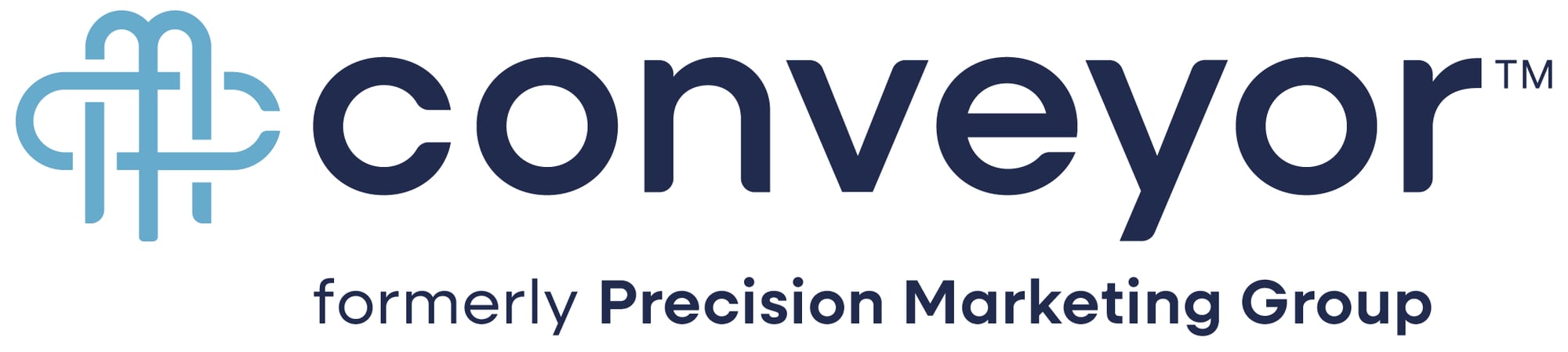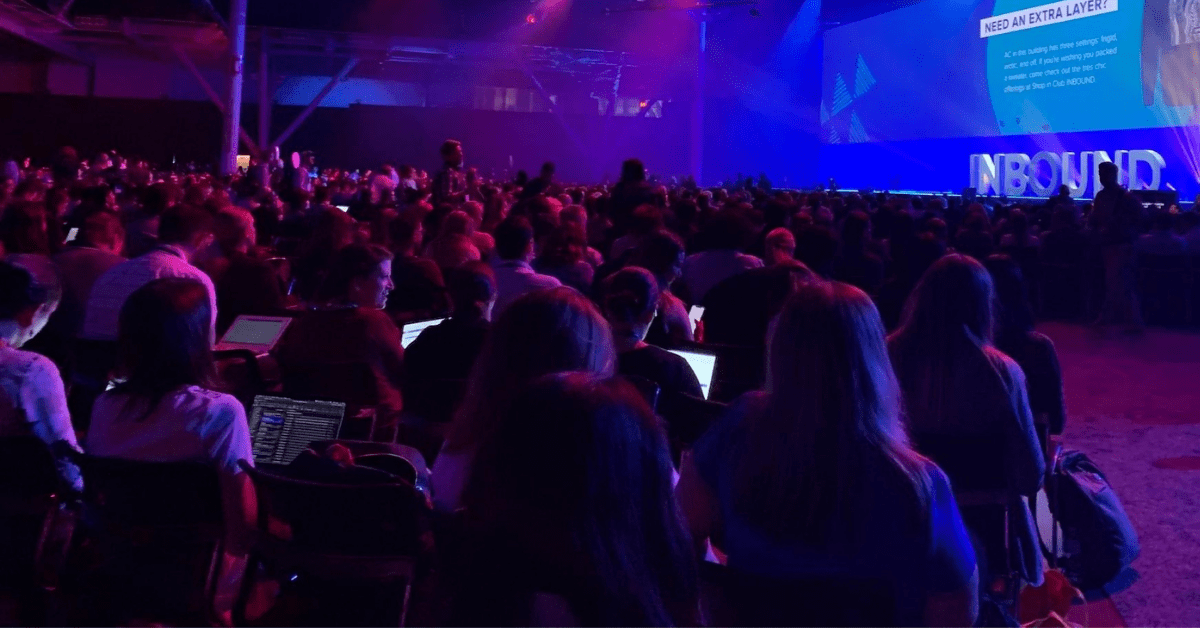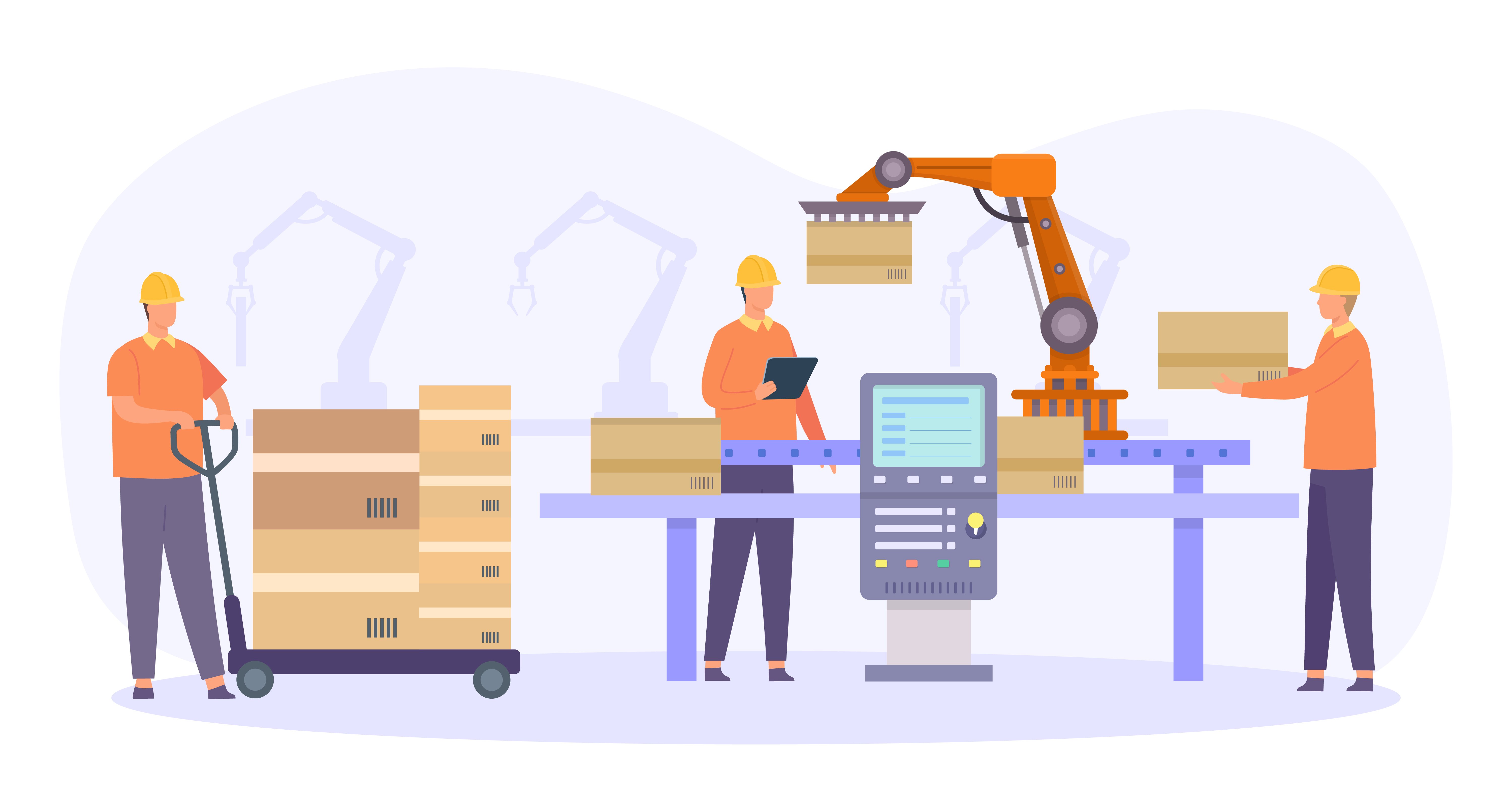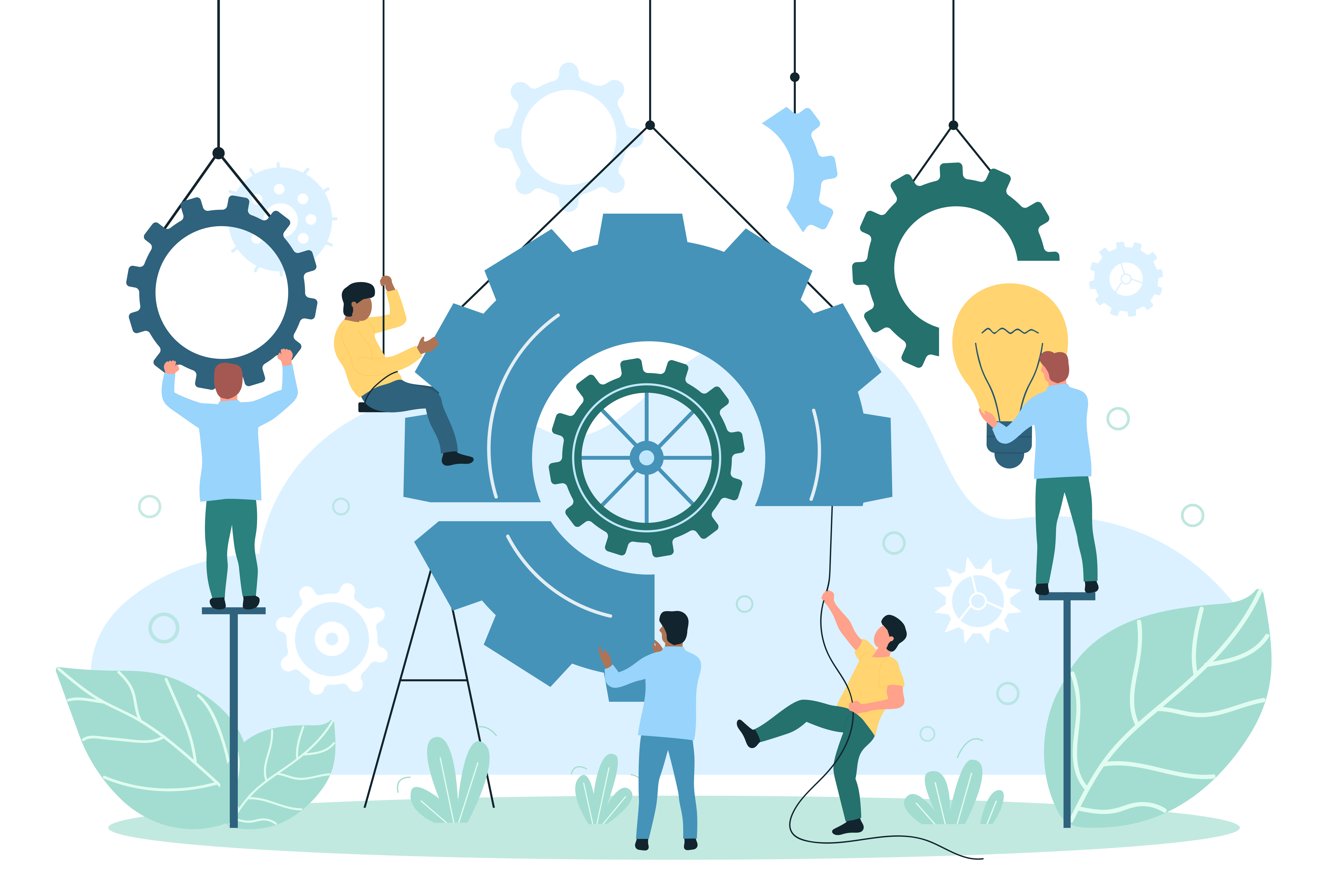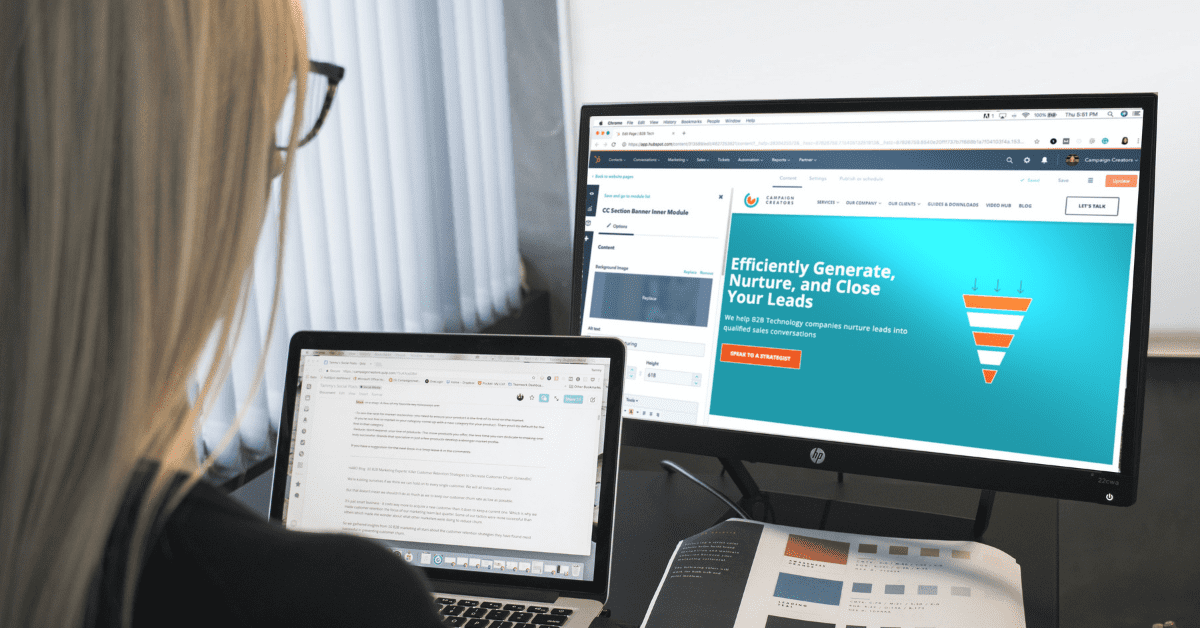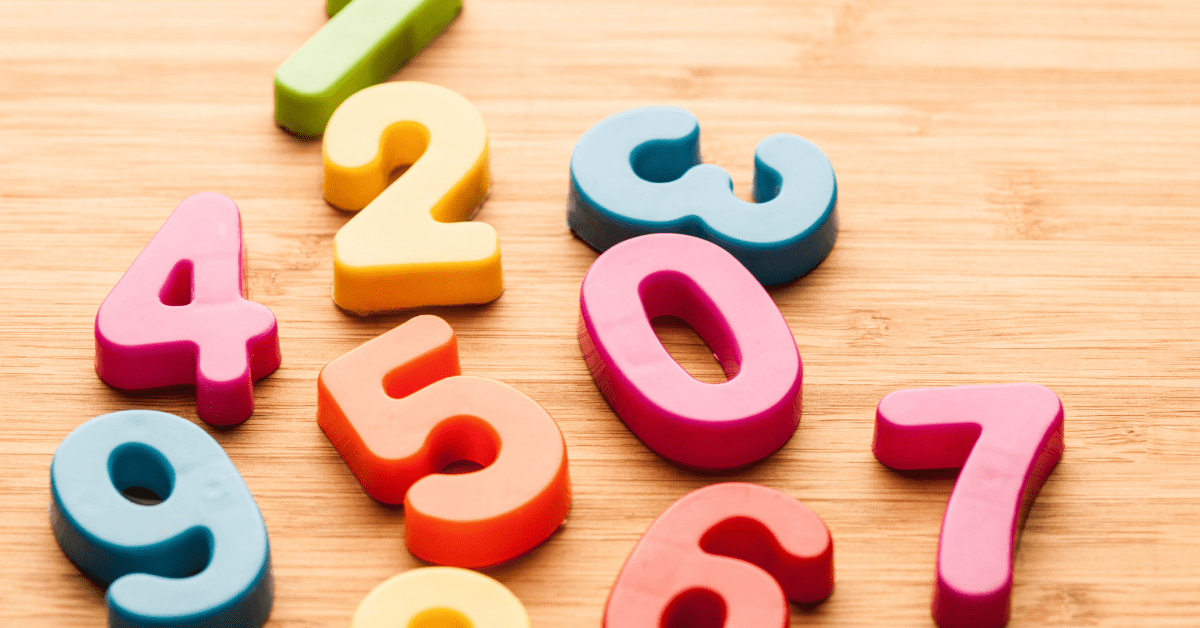Welcome to Conveyor Marketing Group, formerly Conveyor Marketing and Precision Marketing Group. Our website now combines two awesome brands under one big umbrella. Learn more about us.
Please note: Behind the scenes we are hard at work bringing the best of both worlds into one beautiful brand. In the interim, please pardon our website as we work out the kinks!